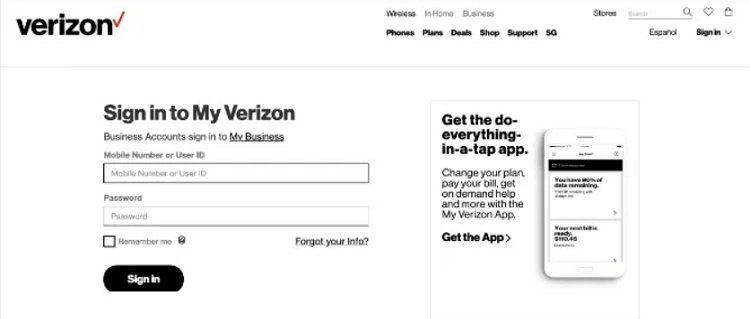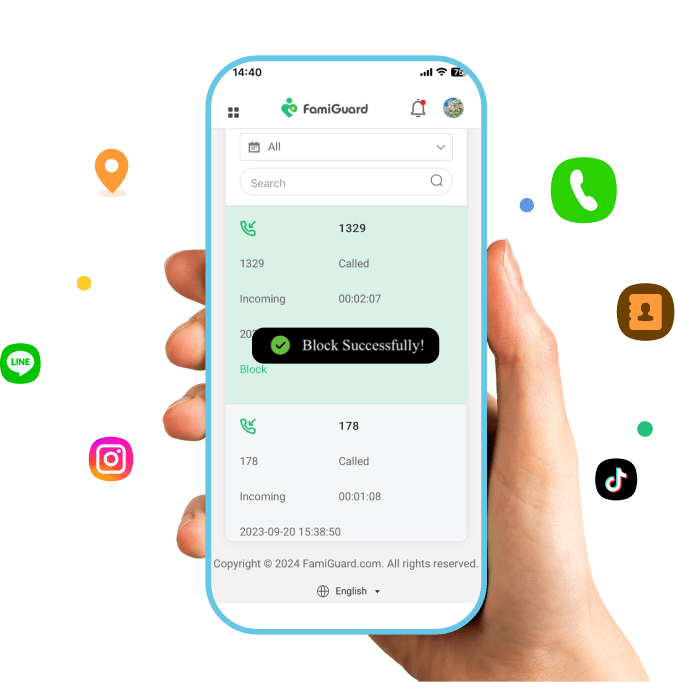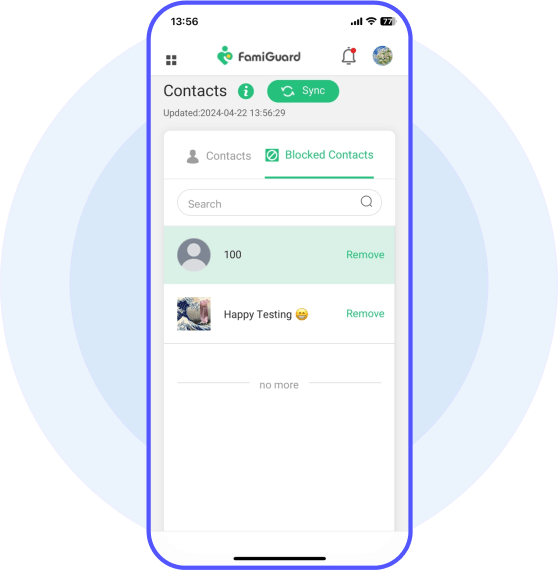What You Can Get from Call Logs Tracker
Check all Call Logs
View Deleted Call History
Block Unwanted Calls
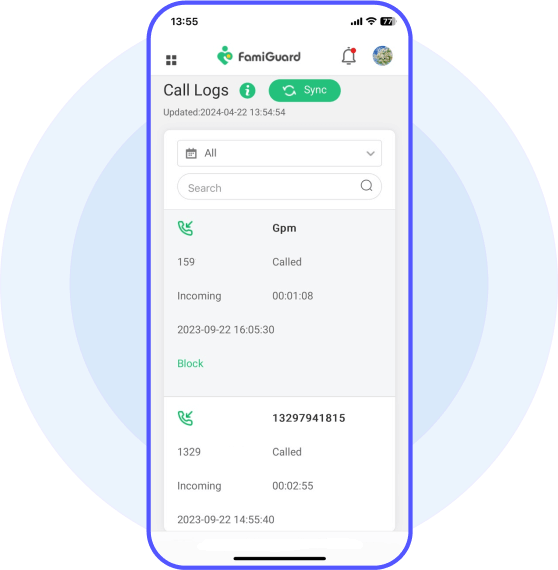
Check all Call Logs
Get call information, like the caller's name and phone number, and know better whom your child talks with.
- Whether it calls in or calls out, you can get this status from our dashboard.
- How long did this call last, and when did this call begin? Check the duration and the call's date now.
Available for:
View Deleted Call History
FamiGuard Pro can even auto-sync phone deleted call histories so that you can check those call histories online.
- The time dimension of synchronized phone records is from last year to the present.
Available for:
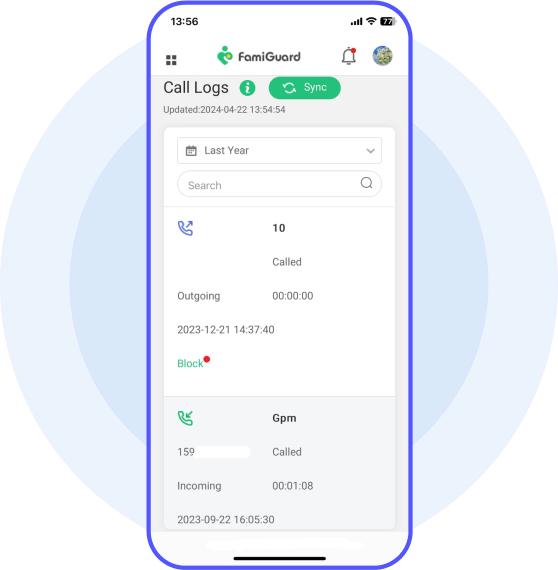
More Functions of Checking Call History

View Contacts
More than call logs, you can view kids' Contacts and block anyone you need.

Search Calls Feature
You don't need to check each call yourself; seeking help to search target keywords will be more straightforward.

Data Export
Export and download call history easily, with all the detailed information.
More
FamiGuard Pro has more useful functions, for example, export related location data.
Click to Learn More Parental Control Tools for Protecting
Set up FamiGuard Pro in 3 Simple Steps
1. Sign up Free and Choose Your Plan
Register for a free FamiGuard account and choose a suitable subscription plan.
Buy Now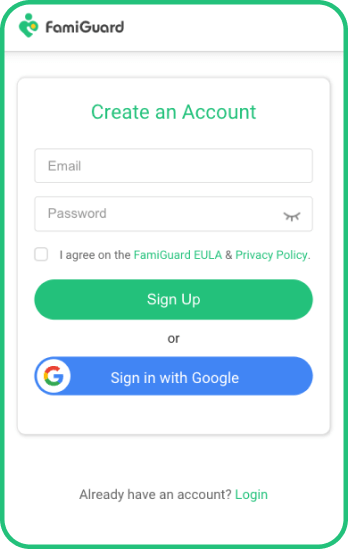
2. Follow the Setup Guide
Download, installation, and configuration. Whether manually or automatically, that is easy.
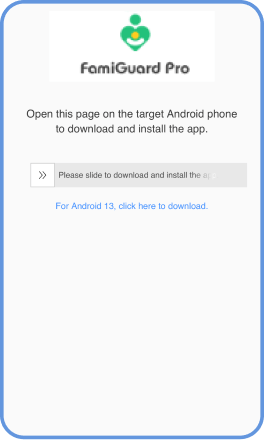
3. Track Call History and Block Calls
Access to Phone Files > Call Logs. Here, you can see all call histories, including the deleted ones. On the dashboard, you can click 'block' to block unwanted calls.
View Demo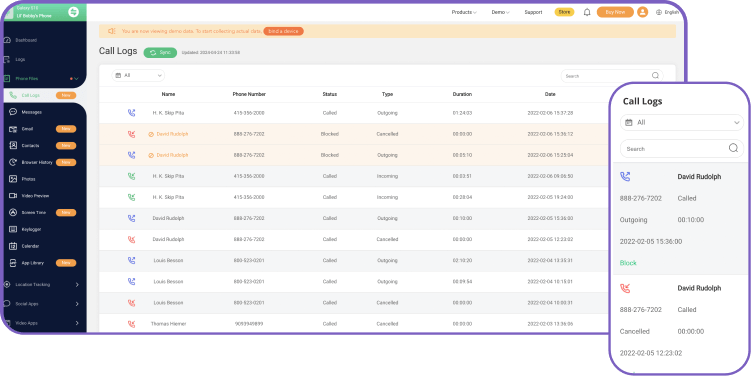
Best Phone Tracker for Parental Control
Start your phone monitoring with FamiGuard Pro today and keep your child safe online.
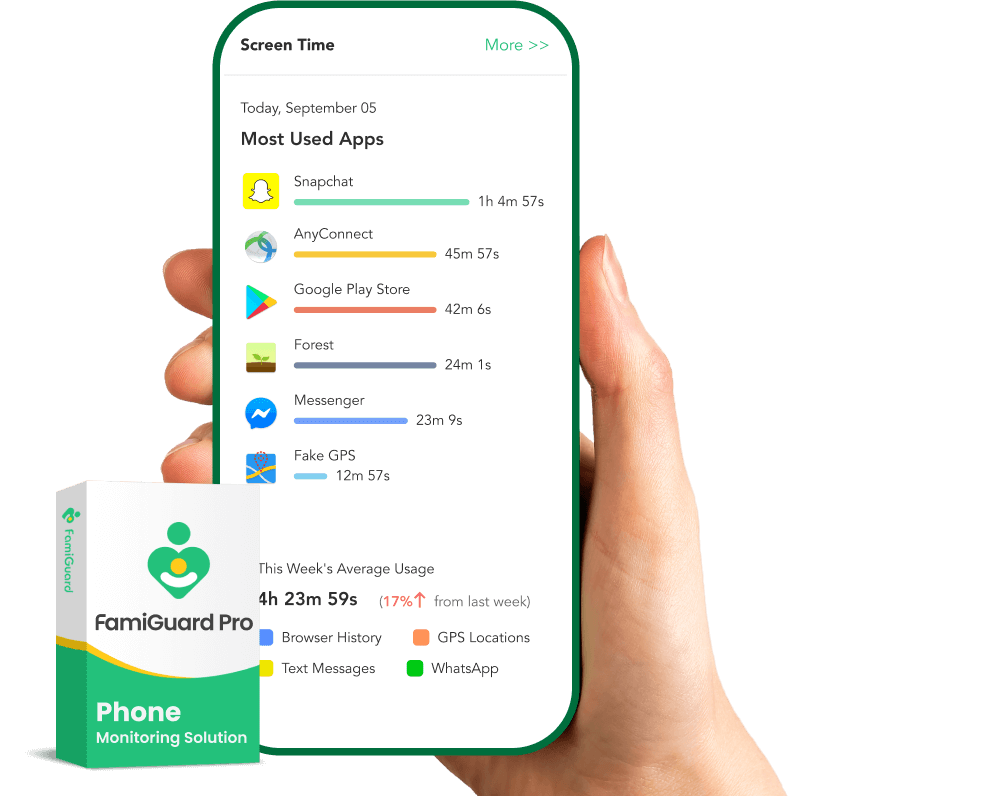
FAQ about Call History
-
1. How can I see my entire call history on my iPhone?
You can view your complete call history on your iPhone by opening the Phone app, tapping on the Recents tab at the bottom, and then scrolling through the list of calls. To see older call history, tap "All" or "Show All" to view additional call records.
-
2. Is there any app to check the call history of any number?
There are various third-party apps available on the App Store that claim to provide call history tracking features. However, be cautious when using such apps, as they may have limitations or privacy concerns. Additionally, accessing the call history of other numbers may require legal authorization.
-
3. Can I see an older call history on my iPhone?
You can see older call history on your iPhone by opening the Phone app and navigating to the "Recents" tab. Scroll through the call list, and tap "All" or "Show All" to view older call records beyond the recent calls displayed.
-
4. How do I download the call history?
You cannot download call history directly from your iPhone. However, you can manually record or document your call history by taking screenshots, writing down call details, or using the FamiGuard Pro data export function to export call logs to your computer.
-
5. How long do call logs stay on the iPhone?
Call logs typically stay on your iPhone indefinitely unless manually deleted. However, the duration may vary depending on available storage space and settings configured for call history retention. It's recommended to periodically review and manage your call history to free up storage space and maintain privacy.
Related Topics about Checking Call History
How to Record Calls on Android without Knowing
In this article, we will explore different approaches that allow you to record calls in your Android device without anyone knowing or receiving a warning.
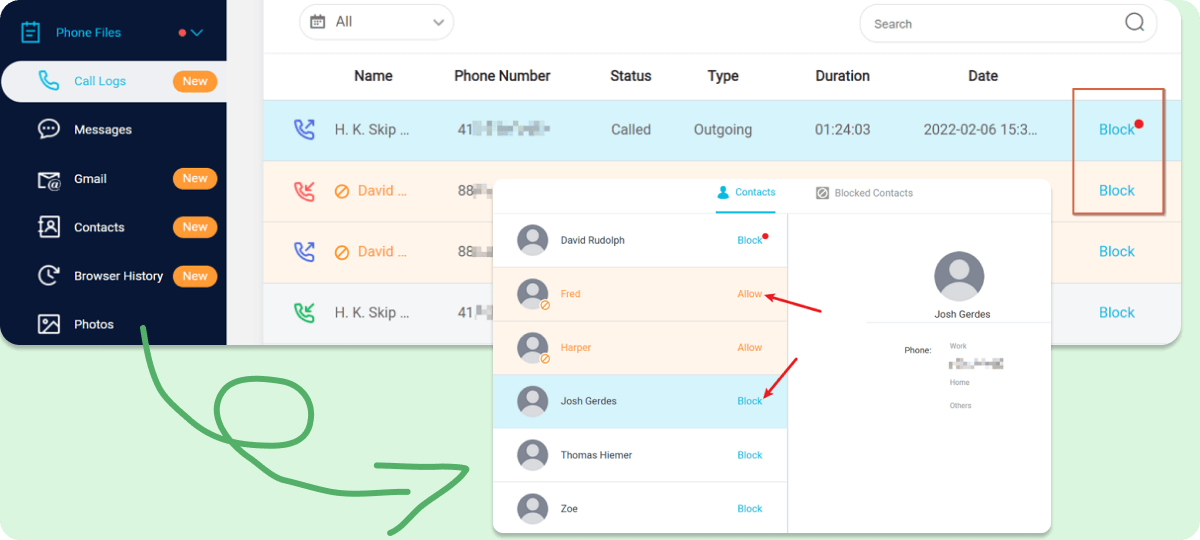
How to Hide Your Phone Number
In this article, we'll explain to you how to hide your mobile number, plus additional tips that you might also know. Without further ado, let us start the list with the first tips.